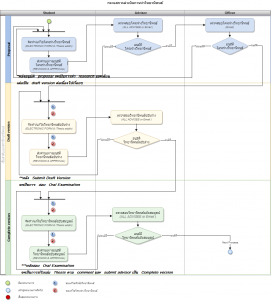iThesis Tutorial by PPC Click Here
iThesis Short Summary Guideline for PPC Student and Advisor
|
Student
- Thesis is recommended to be written in Microsoft Word (.docx only) which can be install “iThesis Add-in” for Generate template to be eligible to “Save to Cloud” to the iThesis system
|
Advisor
- Thesis to be approved by advisor
Once students submit the Thesis Proposal or Draft Thesis or Complete Thesis or changing the Thesis Topic, the system will send an automatic email to the advisor for approve.
|
|
|
- The important steps that students will start using the iThesis system are as follows;
- Open Microsoft Word and install iThesis Add-in (.docx only) by download at https://ithesis.uni.net.th/kb/knowledge-base/download-install-add-in
|
|
- Advisor need to provide the thesis approval results with 3 options as follows;
- Approve
- Disapprove (Review) – advisor may have comments for the students to go back and edit further and advisor can attach the files that has corrected back to the students
- Disapprove (Reject) –By refusing the thesis topic or not being a thesis advisor or other reasons that can be written further
|
|
2. Start using iThesis Add-in by get “Activate key” from Web Portal (log in by CU student internet account) at https://ithesis.grad.chula.ac.th/
3. Then select “Setting” and copy “Activate key” to paste at iThesis activate window to active the key.(Click here for tutorial)
|
2. The Academic Affairs will notice the thesis topic or topic that changed after the advisor approves with an automatic email notification
|
| |
4. After log in successes, there will be tools ready for use in your iThesis system panel (Click here for tutorial)
|
|
3. Advisee continue writing thesis in Microsoft word and click “Saves to Cloud” to the iThesis system. This step is called “Draft Thesis” and advisee must submit Draft Thesis to the advisor in order to get permission to take an Oral Examination (M.S.) or Final Defense Examination (Ph.D.)
|
|
5. Check student information in the “Basic Information” submenu. If the information is incorrect please contact the Academic Affairs as soon as possible at ppcacademic@chula.ac.th
|
4. After pass Oral Exam (M.S.) or Final Defense (Ph.D.), advisee need to revise thesis according to the instruction of the advisor/committees, then submit the “Complete Thesis” in iThesis system prior the PPC Graduation Package submission deadline
|
| |
6. Input student’s telephone number, e-mail, biography at “Contact Information” submenu
7. Input Thesis Topic which is the same as Thesis Proposal that student submitted
|
|
5. Advisor can use tutorial part at https://ithesis.uni.net.th/kb/article-categories/advisor
|
|
8. Input advisor name, co-advisor (if any), internal committee, external committee, advisor’s telephone number at “Committee & Examiner” submenu (if there is no external committee’s name appear in the system please submit their e-mail together with ID card to Academic Affairs at at ppcacademic@chula.ac.th or 8th floor)
|
6. Advisor is required to take action in iThesis system every step by click Approve or Disapprove/comments
|
| |
9. Using iThesis Add-in in Microsoft Word by Login –> Generate Template –> Write thesis –> Click Save to Cloud
10. Click submit Thesis Proposal or Draft Thesis or Complete Thesis at “Revision & Approval” menu (student can attach the Thesis file and other relate files here) to advisor
|
|For Ph.D. student
Set up and install iThesis Add-in in Microsoft Word as same as M.S. step, but Ph.D. student is required to pass the Preliminary Examination prior submit thesis by using iThesis .
|
|
11. Final step for student, after pass the Oral/Final Exam, download complete thesis in PDF version then generate by specific link for “PPC Cover Page” version at: www.ppc.chula.ac.th/thesis_format/
|
Remark
1. Using Microsoft word with .docx only. Otherwise it will not be able to “Save to the Cloud” and send it to the advisor
2. Thesis submission status on the first page of Web Portal will appear “green bar/icon” when the system receives approval from both advisors and Academic Affairs
iThesis & Knowledge Base | Short Manual Click Here
- Log in i-Thesis
- How to Use i-Thesis
- Tutorial Quick Start
- Student Manual
- Advisor Manual
- Librarian Manual
- How to use Endnote
- Getting Start with Mendeley
iThesis WorkFlow
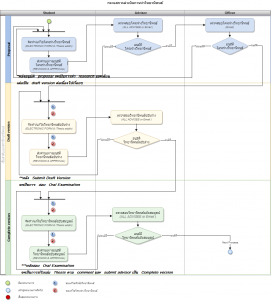
Remark: In case of Chula iThesis system crashes/failed, especially during important periods Students need to be aware of this technical problem, please always back up the Thesis files with PPC offline template. So student will not lose any chances to finish your work and graduation.
Contact: ethesis.grad@gmail.com for any technical error issue.